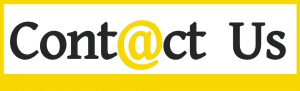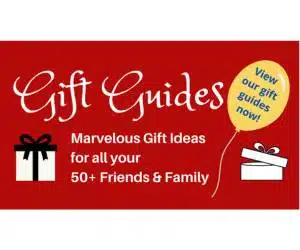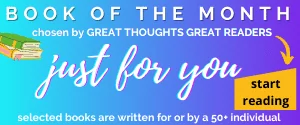by Ellen Blake
Make your virtual celebrations more festive
Will you celebrate the holidays via Zoom this year? That’s the plan for most of us, I think. I definitely prefer the traditional in-person celebrations of years past with my large loud family, however fortunately online platforms provide a reasonable opportunity to connect. These virtual meet-ups create a new predicament though, the anxiety of trying to give a good impression online. For example, If you’re in your bedroom with an unmade bed you don’t want the world to see, a background is a great way to hide it.
Best to make yourself comfortable with the technology as the world is different now. It seems we may continue our lives virtually to some extent even after the pandemic, which is not exactly good news for those who already have Zoom fatigue!
Free Zoom Tutorials
So, first things first – if you are not yet comfortable using Zoom or want to learn more, GetSetUp offers a variety of Zoom related free classes here. Choose to learn how to schedule, host, or participate in a Zoom session both beginner and advanced classes are available.
OK, now you’re ready for your background.
Step One: Find and Download Your Cool Zoom Background Image
Below are a few links to get FREE backgrounds! Some of these links are holiday related, others are funny, still others are professional…find your perfect background! You can always search for others online too.
THANKSGIVING
HOLIDAY
GENERAL – UNSPLASH
GENERAL -PEXELS
GENERAL – PIXABAY
If you’re not sure how to download the image once you find the one you like, simply follow these steps:
- Open the link to the image you want to save in a new tab.
- A new tab opens that contains your image in the center of the page. Right-click on the image and select Save Image As… to save the image to your computer.
- Give the image file a name and you’re ready to go!
-

Here’s a cozy fireplace picture I like to use in December for my Zoom background.
Step Two: Use the Virtual Background
ON YOUR DESKTOP OR LAPTOP
- Sign in to to Zoom on your desktop or laptop.
- Click Settings.
- On the menu on the left, just to the right of “start video”, click the up arrow.
- Then select the Virtual Background tab
- Once there, click the + icon to upload your image.
- Add a few more images – it’s fun to have a variety you can choose.
- If you want to disable the Virtual Background, choose the option None.
ON YOUR MOBILE (PHONE OR TABLET)
- Sign in to Zoom on your phone or tablet.
- Once in the meeting, click on the three dots at the bottom right to open up the More menu
- Then select Virtual Background
- The next step is to upload your selected image to Zoom
Why bother with a personalized and free Zoom background?