Are you an older adult who doesn’t want a smartphone? Everyone should own a smartphone, even those who believe they won’t use it. You don’t have to eliminate the landline, but sometimes it’s nice to have both. You will quickly realize the convenience and usefulness of a smartphone, especially since touch-based systems are easy to use and help us stay safe and connected.
Great Ways to Put Your Phone to Good Use
You may be surprised at some of the wonderful features included on your smartphone. Here are some of the great ways you can put your phone to good use.
Your Phone Can Read to You
Your phone can read the content on the screen out loud, whether it’s an email, text message, or written article.
iPhone: Go to Settings > General > Accessibility > Speech > Speak Screen. (Once enabled, you can click open any article, and drag two fingers down from the top of the screen to get the reading started. There is also a control that adjusts the speed of the reading voice.)
Android phone: Go to Settings > Accessibility > Select to Speak. (A small icon of a person appears on the screen; tap it and the phone begins reading.)
Hearing Aid Boost
Apple’s new Live Listen feature turns your iPhone into a microphone and links it to many styles of compatible hearing aids.
iPhone: Go to Settings > General > Accessibility > MFi Hearing Devices and select your hearing aid model.
Android phone: Hopefully soon. Stay tuned.
Magnify Small Text
Use the magnifying glass feature on your phone’s camera to read small type such as the information on your prescription label.
iPhone: Go to Settings > General > Accessibility > Magnifier. (On older models, press the “home” button three times to activate the feature inside the camera app. On new iPhones, use the Side button.) Android phone: Go to Settings > Accessibility > Magnification. (To activate, open the camera app and tap the screen three times.)
Send a Message if Driving and Can’t Respond
There is a feature on the new phones which will help prevent distracted driving. A text is sent to incoming calls that explains that you are not hands-free right now and will call them back.
iPhone: Go to Settings > Do Not Disturb > Do not disturb while driving > Activate.
Android phone: Go to Settings > Sound > Do Not Disturb > Turn on automatically > Add rule > Driving. If that doesn’t work, download Google’s free Android Auto app.
Use the Smartphone Camera for Reminders
Snap a picture of your car and surroundings when parking in a large parking lot (If you’re lucky, the spot will have a number or other identifying feature) to find it more easily when you return after shopping or the show. Take a photo of the labels on your medication bottles to make forms easier to fill out at the doctor, or your AAA card so you always have it with you. The possibilities are endless. Photos can be accessed on your smartphone even when you do not have cell service.
Get Rides (i.e., UBER)
For older adults who do not have a car or do not drive anymore, Uber is a cost-effective way to get around. Book a local driver to attend doctor’s appointments or do errands without relying on friends or family. Easily download the UBER app from the App Store or Google Play; it works well on both iPhones and Android.
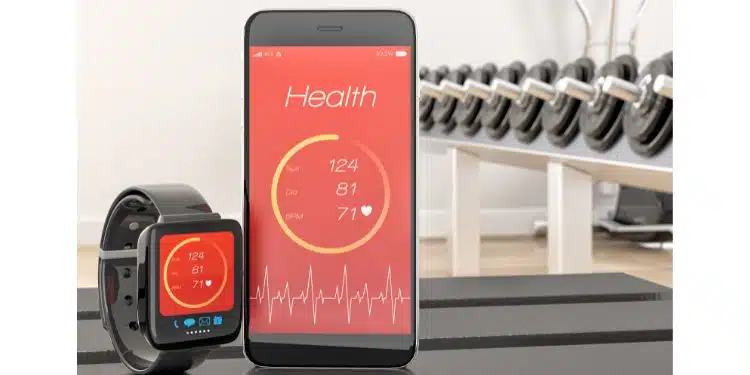
Other Good Uses for Smartphones
- Emergency phone calls
- Video chats with grandchildren
- Controls for smart devices (i.e., smart thermostat or smart lock)
- Texting
- GPS to navigate when driving or walking.
- Weather reports on the go
- Date and time
- Health-related apps
- Internet
Are you convinced yet that a smartphone might be a good idea? Many resources are available if you are concerned about learning the technology.
Resources Related to Seniors and Technology
There are lots of resources available that are related to seniors and technology. Here are some places to look.
Local Classes and Workshops
Many communities offer beginning computer and personal technology classes for older adults new to technology. Contact your local public library, senior center, college or university, or local stores that sell computers to find out what’s available near you. Your Area Agency on Aging may also be able to help you – call the Eldercare Locator at 800-677-1116 to get your local number.
AARP TEK Workshops
Available to everyone, TEK workshops are free technology learning events on tablets or smartphones offered in various cities throughout the U.S. AARPTEK.org, 202-434-3021.
SeniorNet
This organization offers a variety of basic online computer courses as well as instructor-led workshops at 36 learning centers throughout the United States. There is a reasonable first-year membership fee. See SeniorNet.org or call 239-275-2202 for more information.
Oasis Connections
Provides free computer, Internet, and mobile technology classes in 30 U.S. cities. They partner with local libraries, job help centers, senior centers, and faith-based organizations where these classes are offered. OasisNet.org/connections, 314-862-2933 ext. 272.
Lifelong Learning Institutes (LLIs)

Seniors and Technology: Why Not Use Your Smartphone?
Some people think seniors and technology don’t go together. Not true! Now that you know how awesome your smartphone is for daily help, we hope you will use it more often in some of the ways described in this article. Or, if you have an older adult in your life who thinks they are not technical, why not show them what their phone can do? These pocket-sized helpers t can bring a lot of joy and convenience into their lives.
Explain that smartphones help us stay connected with loved ones. They can provide information about entertainment, local and online, and easy navigation for driving or walking. They store memories with their simple-to-use cameras. For the curious senior, it’s easy to get quick answers to questions of any kind using Google.
Smartphones can also easily help you keep an eye on your health with health apps. We especially love getting reminders to take medication. And don’t forget that there are special buttons and apps that seniors can tap to call for help if needed. Safety first!
Don’t forget that introducing a smartphone with patience and positivity can make all the difference with your senior loved one. It’s like giving them a new friend who’s always there to help and bring smiles.
Not sure which phone to buy? Read reviews from pcmag.com.





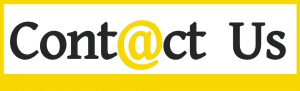

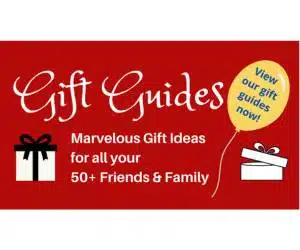

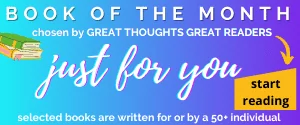

I’m 63, and have worked in “High Tech” my entire life. I don’t have, nor want, a smartphone. Too expensive, WAAAAY too crippled, a horrid computer and a mediocre phone. I’ll keep my computer where I have a real keyboard, a real mouse, a real operating system running real software, and THREE large monitors. Oh, and it lasts 10-15 years or more, rather than 2-3 like a smartphone generally does. A jack of all trades and a master of none…
Understood- thanks for sharing your thoughts!
Thanks for your comment, Errol! Agree with everything you wrote!
Like many technologies, it can be a both a blessing and a curse. Sitting across from someone who can’t stop looking at their phone comes to mind as one of the top cons of smartphones. People seem to be living virtually more than in reality these days.
Just the same, when the power went out during our last big storm, it was great having a built-in flashlight in my pocket. It was also great to be able to check on when the power would be coming back on. And I get lost a *lot* less than I used to now that I have the Waze app on my phone. Hard to argue with having a Swiss-Army Lifestyle tool available at all times.
Overall, I wouldn’t go back, but I do occasionally find myself pining for the days when the only real distraction from real life was a TV in your living room, and all other times we had to be engaged in living.